Set up your IPTV subscription in just 3 minutes
Choose your device and follow the simple steps shown.
Need Help? Chat with us
Installing IPTV on Amazon Firestick
Step 1: Enable Apps from Unknown Sources
Go to the Firestick Home Screen.
Navigate to Settings > My Fire TV > Developer Options.
Turn on Apps from Unknown Sources.
Step 2: Install the Downloader App
From the Home Screen, select the Search icon and type “Downloader.”
Select the Downloader app and click Download.
Open the Downloader app.
Step 3: Download and Install the IPTV App
In the Downloader app, enter the URL for your chosen IPTV app (like IPTV Smarters or TiviMate).
Click Go to download the APK file.
Once the download finishes, click Install.
After installation, click Open to start the IPTV app.
Step 1: Start by downloading the IPTV Smarters app from this URL: https://www.iptvsmarters.com/smarters.apk.
Step 2: Once the download is complete, open the app and enter your login details.
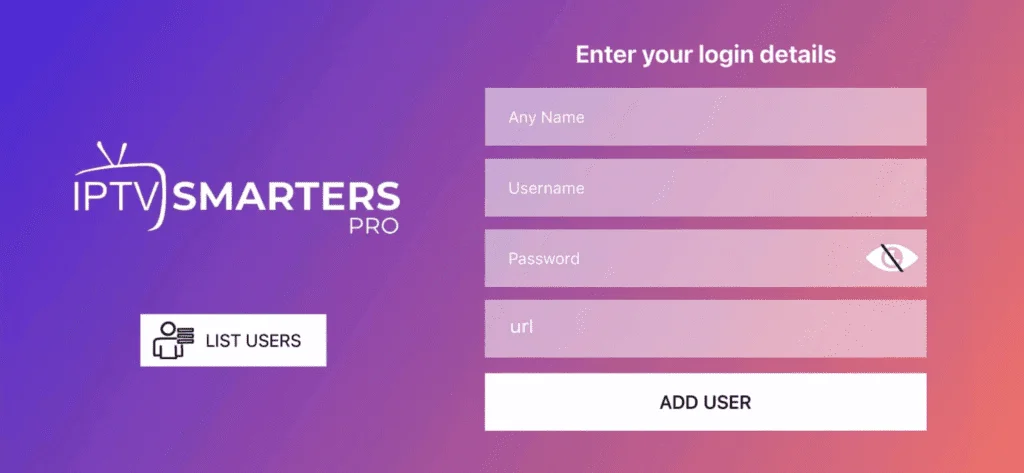
Step 3: Input the login credentials provided to you after subscribing to our service, then click on “ADD USER” to continue.
Step 4: Wait a few moments.
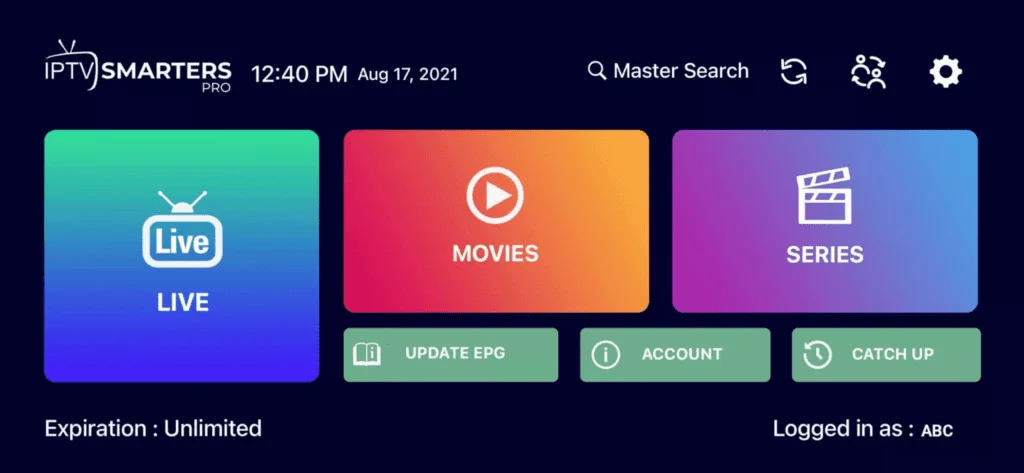
Step 5: Select the channel group you wish to watch and proceed to the next section.
Step 6: Click on the channel name, then double-click the small screen to switch to full screen.
Done!
Step 1: Start by downloading the IPTV Smarters app from the Apple App Store using this link: https://apps.apple.com/in/app/smarters-player-lite/id1628995509, or search for it directly in the App Store. Install the app on your iOS device.
Step 2: Once the download is complete, open the app and enter your login details.
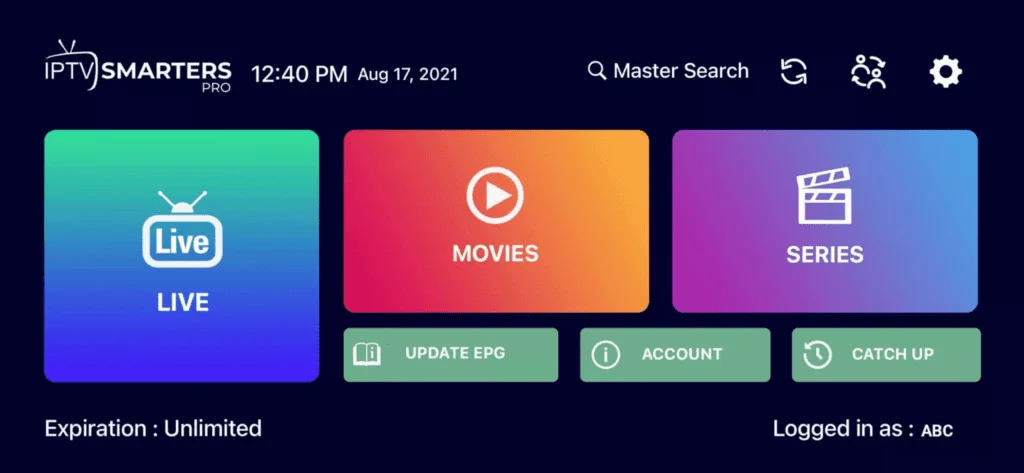
Step 3: Input the login credentials we provided you after your subscription, then click on “ADD USER” to move to the next section.
Step 4: Wait a few moments.
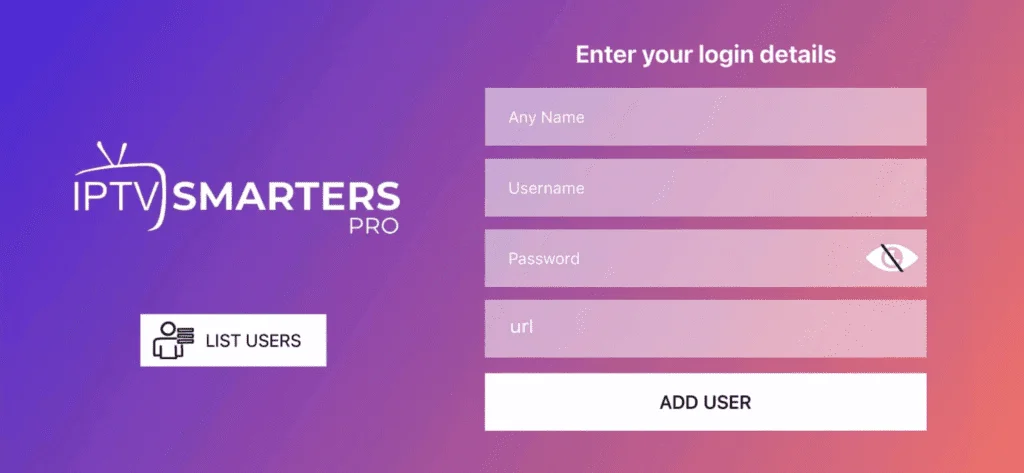
Step 5: Select the channel group you want to watch and proceed to the next step.
Step 6: Click on the channel name, then double-click the small screen to switch to full screen.
Step 7: To add EPG, you don’t need to enter any EPG URL. Just click on “Install EPG.”
Done!
IPTV Smarters is a fantastic video streaming player designed for users who want the convenience of watching live TV, Video on Demand (VOD), series, and TV catch-up on their Smart TV. This app is user-friendly and highly efficient, featuring a powerful player and an attractive layout.
Compatibility: Works on all devices.
HOW IT WORKS
Step 1: Search for IPTV Smarters Pro to install, or use this link to download the APK: https://www.iptvsmarters.com/smarters.apk.
Step 2: Log into the app using your subscription details, including your username, password, and portal URL.
For Samsung Smart TV:
Step 1: Press the Smart Hub button on your remote.
Step 2: Search for IPTV Smarters Pro to install.
Step 3: Log into the app using your subscription details, including your username, password, and portal URL.
For LG Smart TV:
Step 1: Press the Home button on your remote and go to the LG Content Store.
Step 2: Search for IPTV Smarters Pro to install.
Step 3: Log into the app using your subscription details, including your username, password, and portal URL.
How to Install IPTV Smarters Pro on Windows
1 How to Install IPTV Smarters Pro on Windows
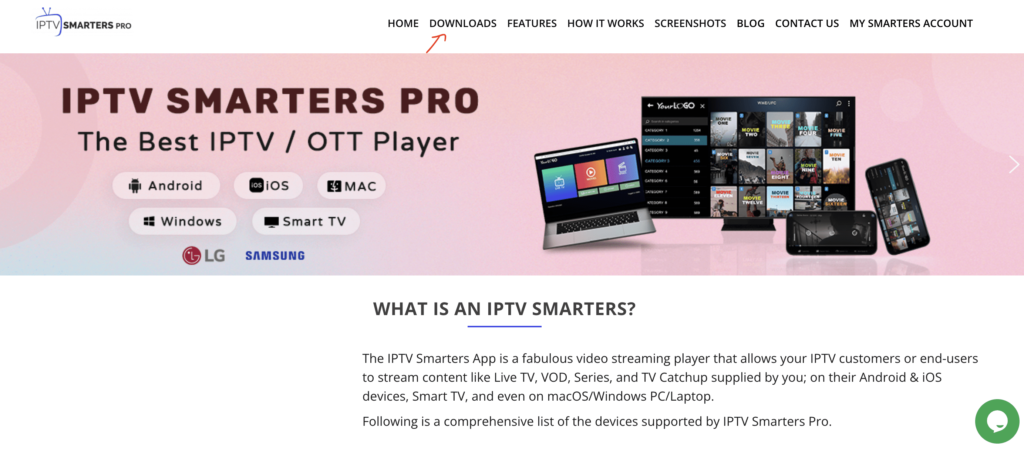
2 Go to the website: https://www.iptvsmarters.com.
3 How to Install IPTV Smarters Pro on Windows
4 Select “Downloads” from the menu.
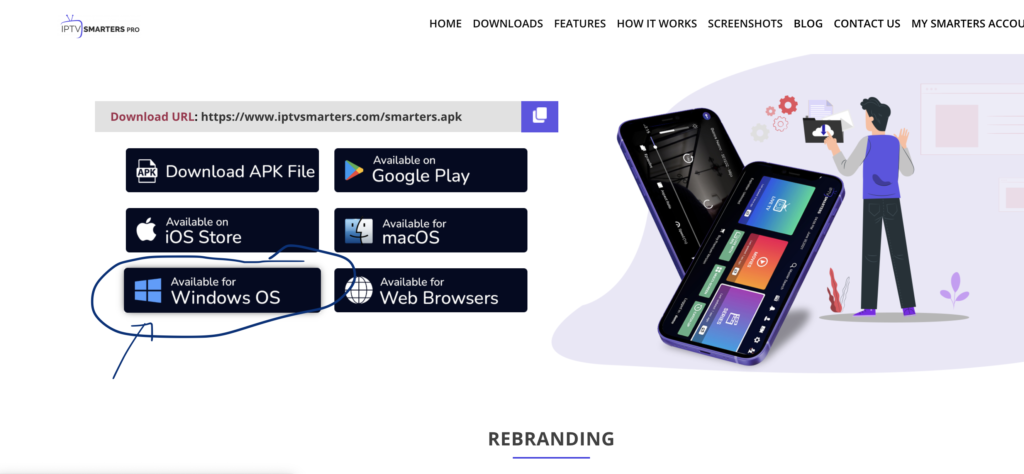
5 Download the latest version of IPTV Smarters Pro.
6 Once the download is complete, click on the executable file.
7Windows will prompt you for permission to open the file—select “Yes.”
8 The installation process will begin, which should take about one to two minutes.
9 After the installation is finished, launch the IPTV Smarters program. Click on “Add New User” and select “Sign in with Xtream Codes API.” Enter your login details (username, password, and portal URL) for your IPTV service.
You’re now ready to start watching content on IPTV Smarters Pro!
IPTV Setup Tutorial For MAG Devices
This tutorial will guide you through simple and effective steps to install your Mag (250/254/256…).
Step 1 : When the box loads, the main portal screen will appear. Then click on “Settings” and press the remote control button “SETUP/SET”.
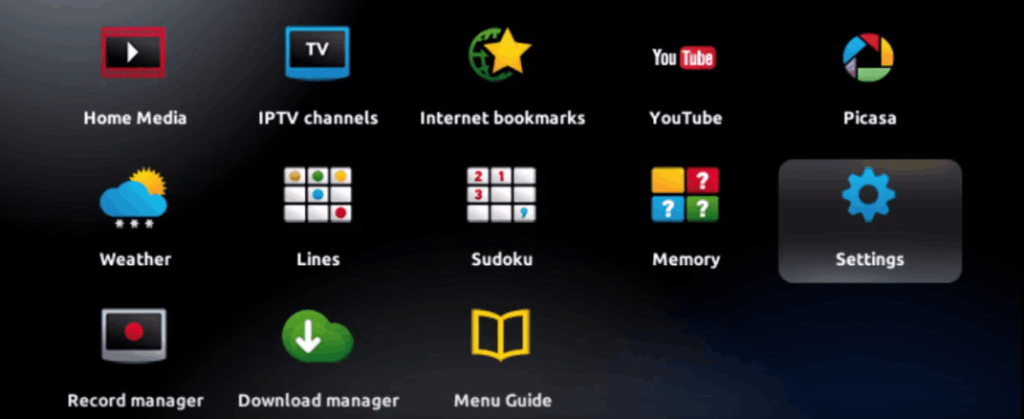
Step 2 : Then click on “System Settings” and click on “Server”.
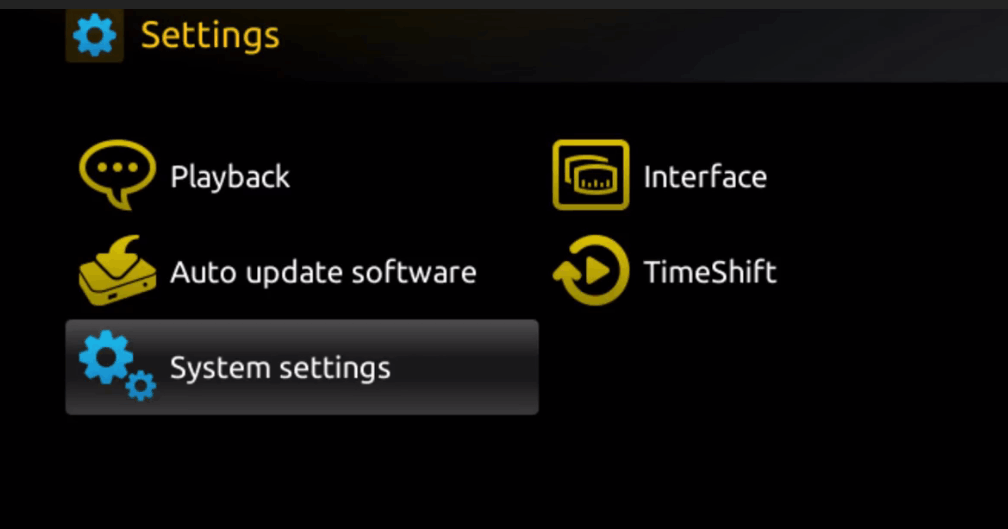
Step 3: Click “Server”.
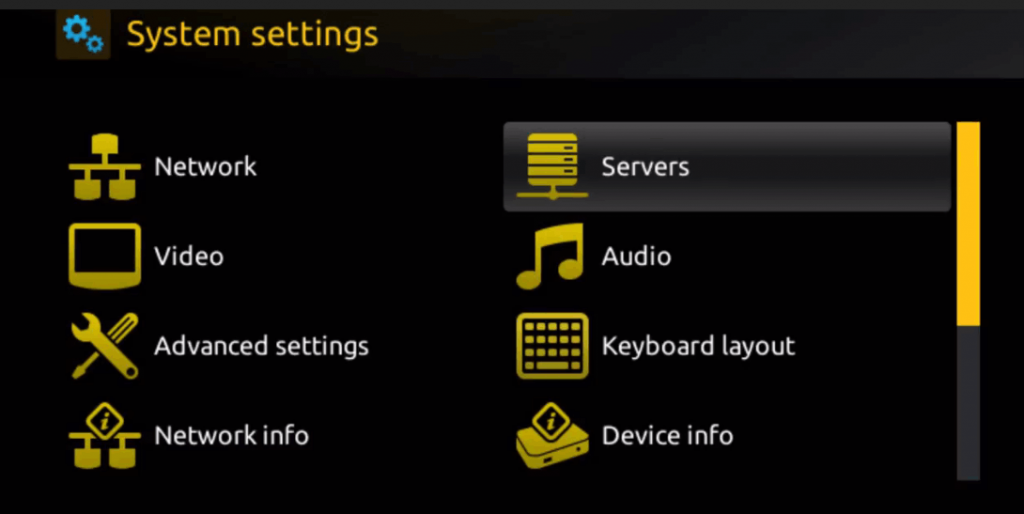
Step 4 : Select the “Portals” option and press on it.
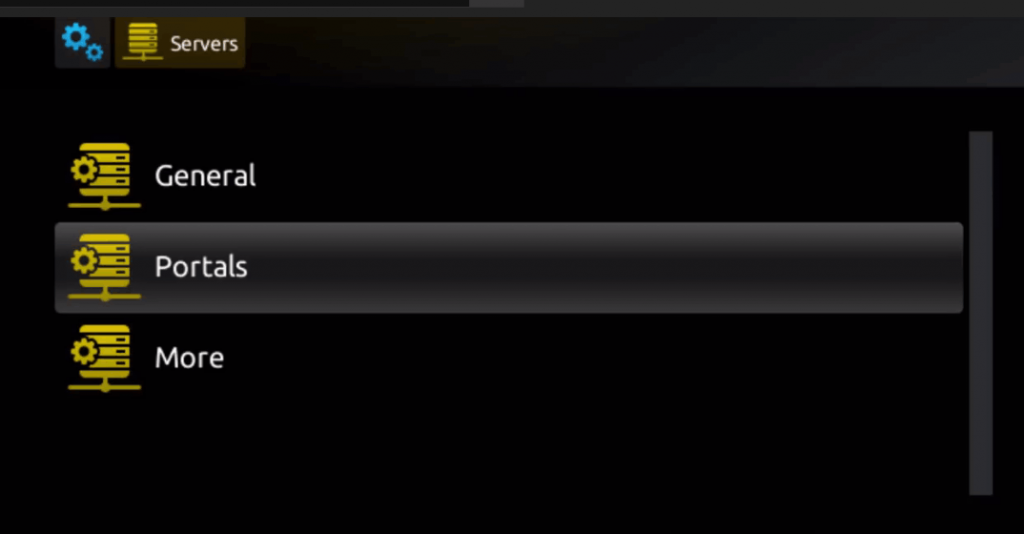
Step 5: Enter a portal name in the “Portal 1 Name” line and the portal URL in the “Portal 1 URL” line.
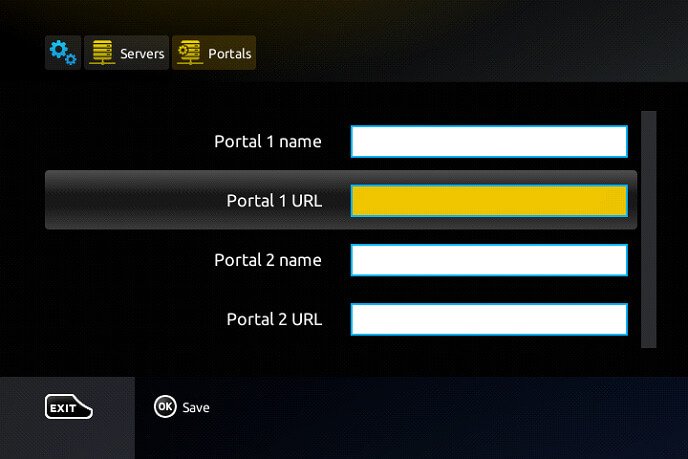
To activate your IPTV subscription on your MAG box, please send us the MAC address, which you can find on the label at the back of the box. Activation is done remotely. Once activated, we will send you a URL link to create your portal, as shown in the photo below.
Step 6: When you’re done, select “OK” and save the changes.
Step 7: After saving the settings, press “EXIT” on your remote.
Step 8: Finally, restart the box. Select the “OK” option to apply the changes.

